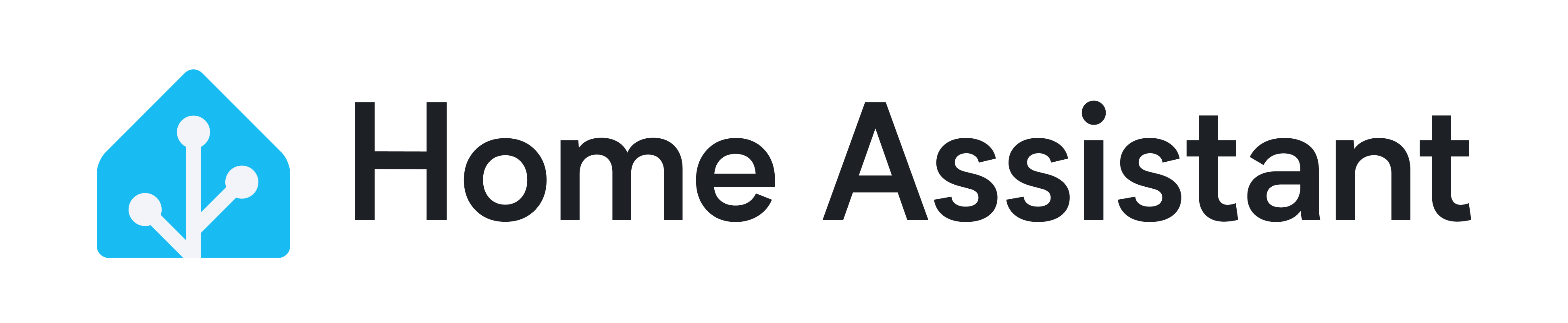树莓派刷机步骤
预计阅读时间: 2 分钟所需软件
- SD Card 烧录工具:Balena Etcher 或 Raspberry Pi Imager 等
- 从本站下载最新的对应的树莓派镜像文件.
操作步骤
推荐使用 Balena Etcher 或 Raspberry Pi Imager 烧录镜像,二者选其一即可
Balena Etcher
- 将 SD Card 接入读卡器中,并插在电脑上(Windows/MacOS/Linux)
- 运行 Balena Etcher
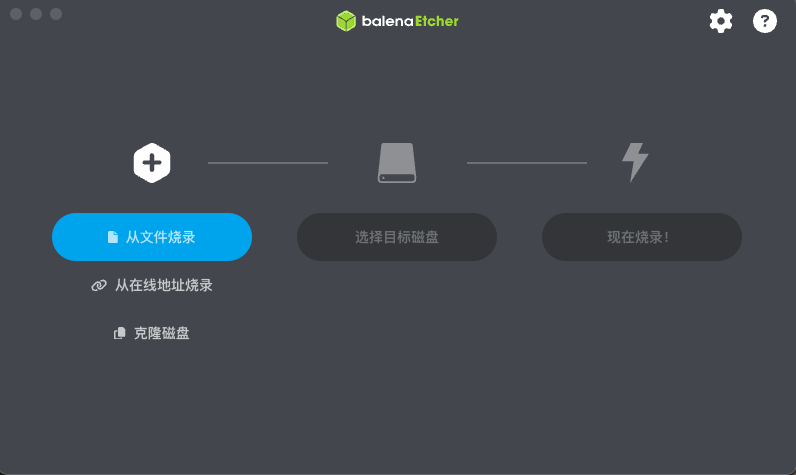
- "从文件烧录" -> 选择下载到本地的
Home Assistant OS 极速版镜像文件
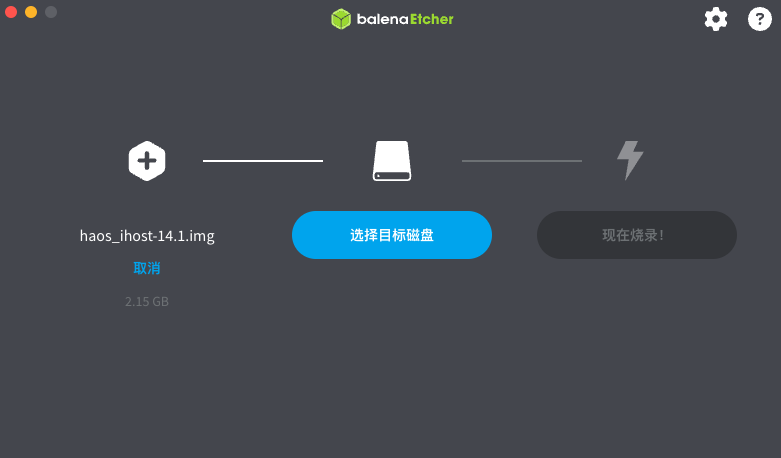
- "选择目标磁盘" -> 选择您所插入的 SD Card [!!!请注意不要选错磁盘!!!]
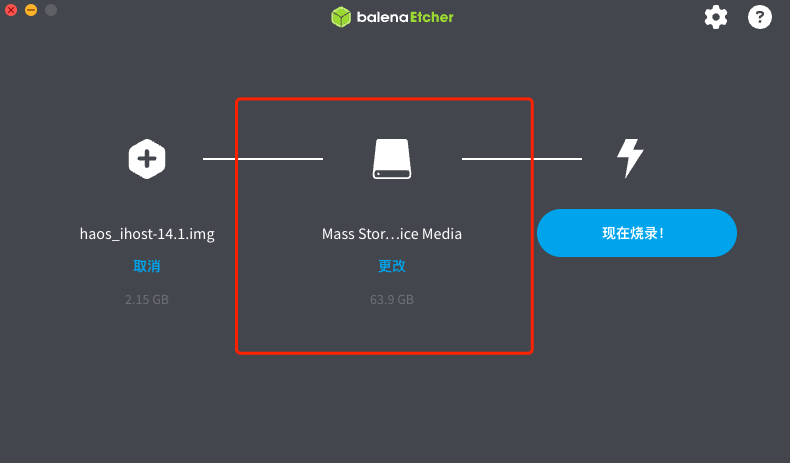
- 点击"现在烧录!"开始将下载的
Home Assistant OS 极速版镜像文件烧录到 SD Card中,烧录过程中请不要操作 SD Card
Raspberry Pi Imager
- 将 SD Card 接入读卡器中,并插在电脑上(Windows/MacOS/Linux)
- 运行 Raspberry Pi Imager
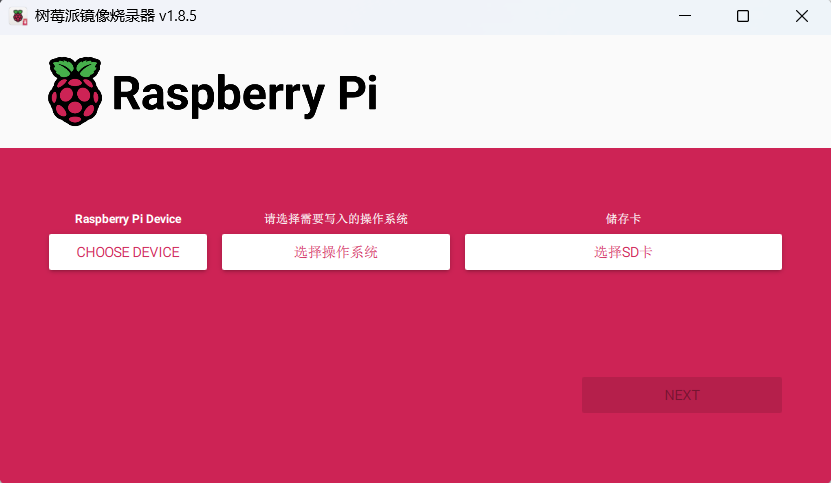
- "选择设备" -> 选择 No filtering
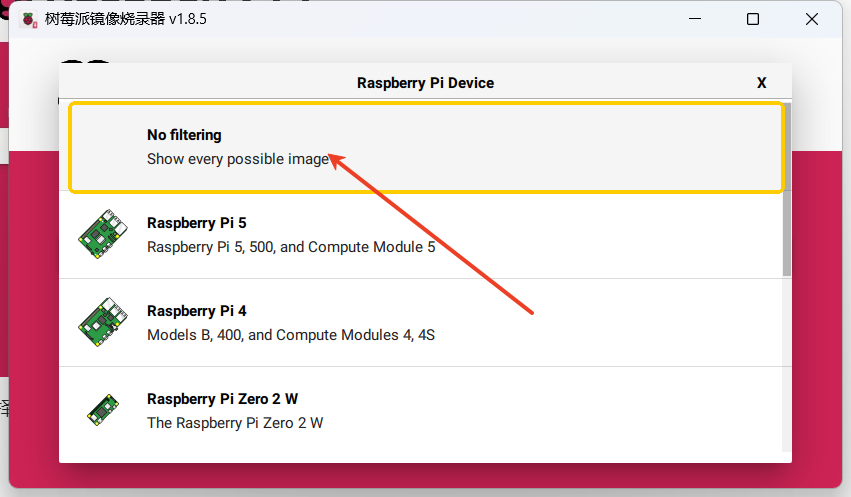
- "选择操作系统" -> 选择 Use custom> 选择下载到本地的
Home Assistant OS 极速版镜像文件
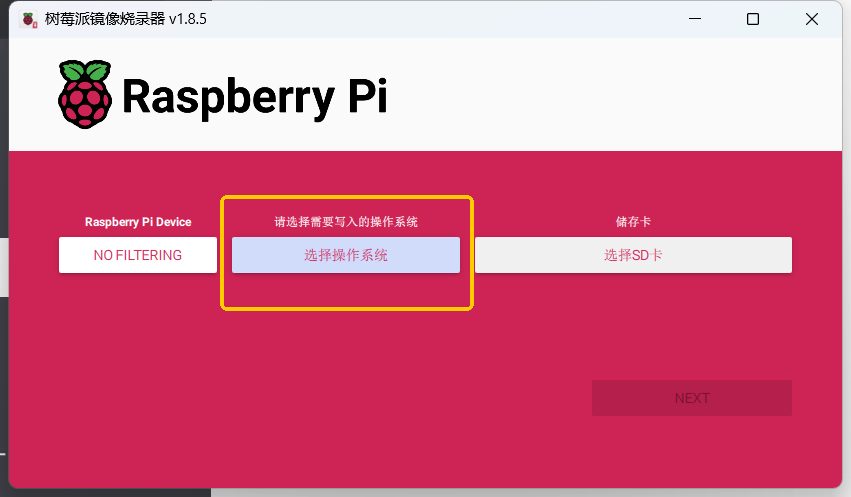
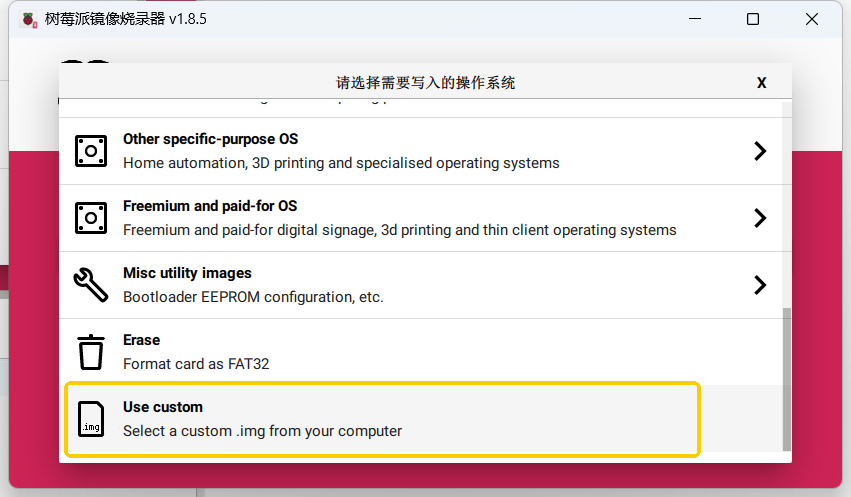
- "选择SD卡" -> 选择您所插入的 SD Card [!!!请注意不要选错磁盘!!!]
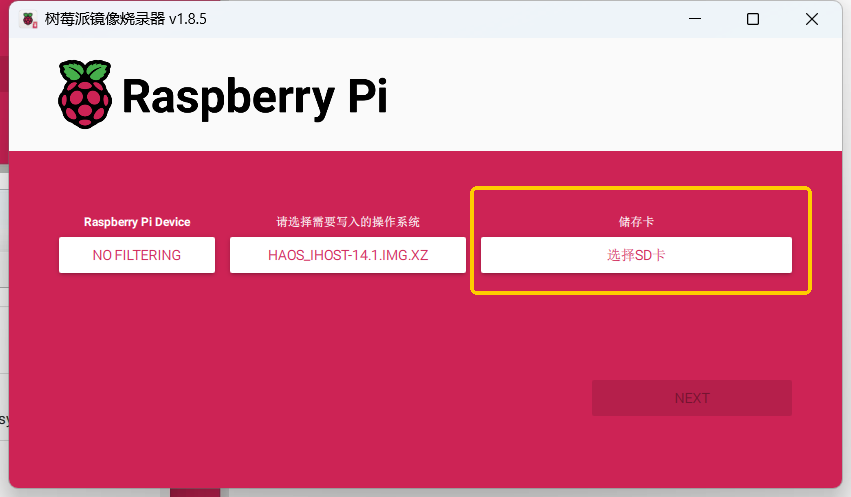
- 点击"NEXT"-> 允许清空SD卡的所有数据

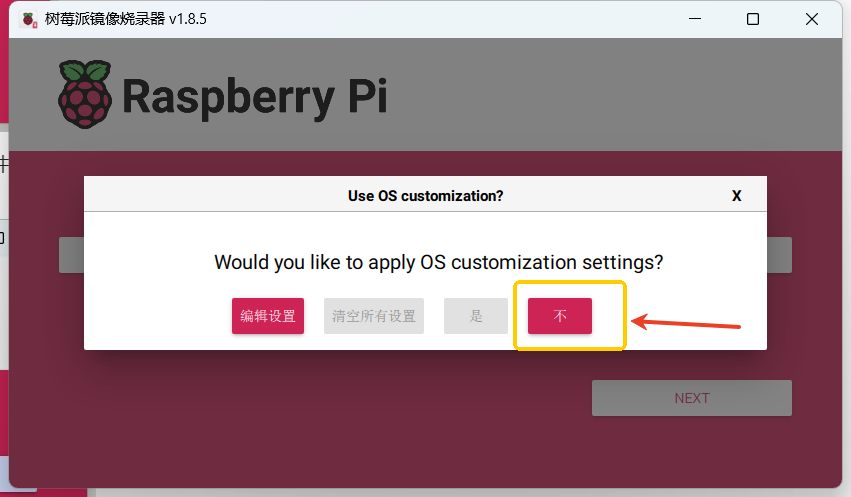
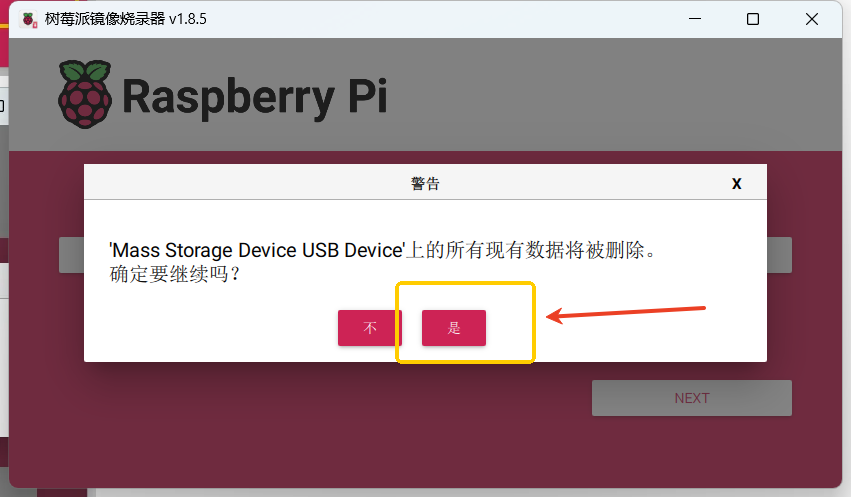
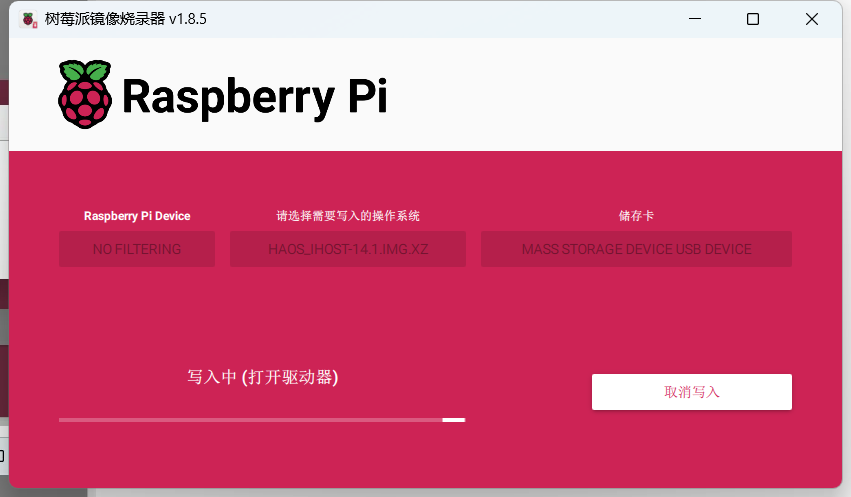
- 开始将下载的
Home Assistant OS 极速版镜像文件烧录到 SD Card中,烧录过程中请不要操作 SD Card
ON THIS PAGE